Windows Sonic for Headphones is a Microsoft feature that simulates 3D surround sound on stereo headphones, enhancing audio for gaming and movies.
Windows Sonic for Headphones is good for improving your sound experience. It adds virtual surround sound, making games and movies feel more immersive. It works with any headphones and boosts the audio quality. While it might not be as great as expensive sound systems, it’s a nice upgrade from regular stereo sound. Overall, it’s a handy feature for better audio on Windows devices.
Windows Sonic for Headphones is a feature that aims to elevate your listening experience by creating a 3D sound environment, making audio seem like it’s coming from different directions around you. Whether you’re into gaming, movies, or just enjoying music, you might wonder if Windows Sonic is worth using. This article will take you through what Windows Sonic for Headphones is, how it works, how to use it, and its advantages and disadvantages, so you can decide if it’s right for you.
Windows Sonic for Headphones offers a solid virtual surround sound experience, providing enhanced audio for gaming, movies, and music. It delivers immersive 3D sound, making it an excellent option for users who don’t have high-end audio equipment. While it may not match premium alternatives like Dolby Atmos, it provides great value for casual listeners and gamers. Overall, Windows Sonic is a great free option for those looking to improve their headphone audio experience on Windows devices.
What is Windows Sonic for Headphones:
Windows Sonic for Headphones is a spatial audio technology developed by Microsoft, available on Windows 10 and Xbox One. It’s designed to give users a more immersive audio experience by simulating surround sound through regular stereo headphones. This means that instead of hearing sound only from the left and right, you can perceive audio as if it’s coming from all around you—above, below, or even behind you.
The technology is particularly popular among gamers, as it helps to create a more realistic and engaging gaming environment. However, it’s also useful for watching movies or listening to music, providing a richer and more dynamic audio experience.
How Does Windows’ Spatial Audio Work:
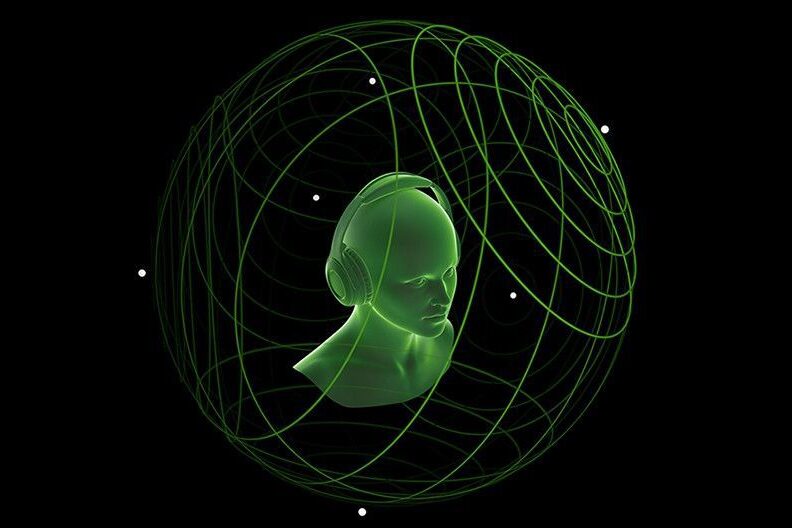
Windows Sonic works by creating spatial audio, which places sounds in a three-dimensional space around the listener. This technique makes it feel like the sound is coming from specific directions, mimicking how we hear sounds in real life.
The technology behind this is called Head Related Transfer Function (HRTF). HRTF is a set of algorithms that simulate the way our ears perceive sound from different directions. When you enable Windows Sonic, the audio signals are processed in a way that makes it seem like the sounds are coming from various positions around you, creating a virtual surround sound effect.
Even though it’s software-based, the result can be quite impressive, making it a popular choice for those who want to enhance their audio without investing in expensive hardware.
How to Use Windows Sonic for Headphones:
Using Windows Sonic for Headphones is simple and doesn’t require any special hardware or software beyond what you already have. If you have a Windows 10 PC or an Xbox One, you can easily enable this feature. Here’s how:
On Windows 10:
- Right-click the speaker icon in the system tray (bottom-right corner of your screen).
- Select “Spatial sound (Off)” from the menu.
- In the dropdown menu, choose “Windows Sonic for Headphones.”
On Xbox One:
- Press the Xbox button on your controller to open the guide.
- Go to “Settings” > “General” > “Volume & audio output.”
- Under “Headset audio,” select “Windows Sonic for Headphones.”
Once you’ve enabled it, the audio on your device will be processed to provide a 3D sound effect through your headphones.
How Does Windows Sonic for Headphones Work:
Windows Sonic for Headphones works by processing the audio signal in a way that makes it sound like it’s coming from different directions. It uses algorithms to simulate how sound waves would interact with the environment and reach your ears from various angles. This creates a virtual surround sound experience, even if you’re using basic stereo headphones.
The process involves taking the original stereo or multi-channel audio and applying spatial cues to it. These cues are subtle changes in the timing and volume of sounds that make your brain perceive them as coming from specific directions. For example, a sound might be slightly louder in your left ear than in your right, creating the illusion that it’s coming from your left.
This effect is especially noticeable in games, where you can hear footsteps approaching from behind, gunfire to your left, or explosions above you, all adding to the immersion and realism of the experience.
The Advantages of Using Windows Sonic for Headphones:
There are several reasons why you might want to use Windows Sonic for Headphones:
- Enhanced Immersion: The biggest advantage is the immersive experience it offers. By making it seem like sounds are coming from all around you, it can make games, movies, and music more engaging and enjoyable.
- Affordable: You don’t need to buy expensive surround sound equipment. Windows Sonic works with any pair of stereo headphones, making it an affordable way to upgrade your audio experience.
- Easy to Enable: It’s built into Windows 10 and Xbox One, so you can turn it on with just a few clicks. There’s no need for additional downloads or installations.
- Better Gaming Experience: For gamers, Windows Sonic can provide a competitive edge by allowing you to hear where sounds are coming from in the game, helping you to react faster and more accurately.
- No Extra Hardware Required: Since it’s software-based, you can enjoy the benefits without needing any special headphones or audio equipment.
- Improved Movie Watching: When watching movies, Windows Sonic can make you feel like you’re in the middle of the action, with sound effects and dialogue coming from different directions.
The Disadvantages of Using Windows Sonic for Headphones:
While there are many benefits to using Windows Sonic, there are also some potential downsides:
- Not True Surround Sound: Although it simulates surround sound, it’s not a perfect replacement for a real surround sound system with multiple speakers. The effect can be convincing, but it’s still virtual.
- Sound Quality May Vary: The effectiveness of Windows Sonic can depend on the quality of your headphones and the type of content you’re listening to. Some people may find that it doesn’t make a significant difference in certain situations.
- May Affect System Performance: In some cases, enabling Windows Sonic could slightly impact the performance of your computer or gaming console, as it requires additional processing power to create the spatial audio effect.
- Inconsistent Results: The spatial audio effect may work better with some types of audio than others. For instance, it might be great for games but not as noticeable when listening to music.
- Personal Preference: Some users might prefer the natural sound of their headphones without any added effects, finding that the spatial audio doesn’t align with their listening preferences.
Is It Worth Using Windows Sonic for Headphones:
Whether or not Windows Sonic for Headphones is worth using depends on your personal needs and preferences. Here are some things to consider:
- For Gamers: If you’re a gamer, especially in first-person shooters or other games where directional audio is important, Windows Sonic can be a great tool. It enhances your situational awareness and can give you a slight edge in competitive play.
- For Movie Lovers: If you enjoy watching movies with dynamic soundtracks and lots of special effects, Windows Sonic can make your viewing experience more immersive without the need for a full home theater setup.
- For Casual Listeners: If you mostly listen to music or podcasts, you might not notice as much of a difference with Windows Sonic, and it might not be as essential for your listening habits.
- Budget Considerations: Since it’s a free feature, there’s no harm in trying it out. If you like the effect, it’s a great way to enhance your audio without spending extra money.
Overall, Windows Sonic for Headphones is a useful feature that can add depth to your audio experience, especially if you’re into gaming or movies. However, it’s not a must-have for everyone, and some may prefer to leave it off depending on their audio preferences.
How to Activate Windows Sonic for Headphones on PC:
If you’ve decided to give Windows Sonic for Headphones a try, activating it on your PC is quick and easy:
- Right-click the speaker icon in the bottom-right corner of your screen.
- From the menu that appears, click on “Spatial sound (Off)”.
- A new menu will pop up. Select “Windows Sonic for Headphones” from the list of options.
That’s it! Once you’ve done this, your PC will start processing audio using the Windows Sonic spatial sound technology, giving you that immersive 3D effect through your headphones.
Also read: Is it Okay to Wear Headphones During an Interview – A Complete Guide!
What Are Its Advantages:
Windows Sonic for Headphones offers several key advantages:
- Improved Spatial Awareness: It helps you to identify where sounds are coming from, which can be particularly beneficial in gaming.
- Free to Use: It’s included in Windows 10 and Xbox One, so you can enable it without any additional cost.
- Compatible with Any Headphones: There’s no need to buy special headphones; it works with any standard pair.
- Easy to Set Up: Activating Windows Sonic is simple and doesn’t require technical knowledge.
When Is It Most Useful:
Windows Sonic for Headphones is most useful in situations where having a sense of space and direction in the audio adds to the experience. Here are some examples:
- Gaming: In action-packed games where you need to hear footsteps, gunfire, or other environmental sounds, Windows Sonic can help you react more quickly and accurately by giving you a sense of where those sounds are coming from.
- Watching Movies and TV Shows: When watching films with rich sound design, especially action movies or thrillers, Windows Sonic can make the audio feel more dynamic and immersive, almost as if you’re in a theater.
- Virtual Reality (VR): In VR experiences, spatial audio is essential for creating a believable 3D environment. Windows Sonic can enhance the sense of presence and immersion in these scenarios.
- Immersive Audio Experiences: If you’re listening to audio content that’s been specifically designed with spatial audio in mind, such as certain video games, movies, or VR experiences, Windows Sonic can really enhance your enjoyment.
In everyday music listening, the benefits might be less pronounced, as stereo music doesn’t usually contain the spatial information that Windows Sonic amplifies. However, for games and movies, it can add a new layer of depth to the experience.
Possible Drawbacks of Windows Sonic for Headphones:

While there are many benefits to using Windows Sonic for Headphones, there are also some potential downsides:
- Inconsistent Performance: The effectiveness of Windows Sonic can vary depending on the quality of your headphones and the type of content you’re listening to. Some users may find the effect underwhelming with certain headphones or audio sources.
- Not True Surround Sound: Windows Sonic is a virtual surround sound technology, which means it simulates the effect of surround sound rather than delivering true surround sound. For audiophiles or those with high-end audio setups, the difference might be noticeable.
- Potential Audio Distortion: In some cases, enabling Windows Sonic can lead to a slight distortion or unnatural sound, especially with music or other audio content that wasn’t designed with spatial audio in mind.
FAQ’s:
1. What is Windows Sonic for Headphones?
Windows Sonic for Headphones is a feature that provides spatial audio, simulating 3D surround sound through stereo headphones.
2. How do I activate Windows Sonic for Headphones on my PC?
Right-click the speaker icon in the system tray, select “Spatial sound (Off),” and choose “Windows Sonic for Headphones.”
3. Is Windows Sonic for Headphones useful for gaming?
Yes, it enhances spatial awareness in games, helping you to better perceive where sounds are coming from.
4. Do I need special headphones for Windows Sonic?
No, Windows Sonic works with any standard stereo headphones.
5. Are there any downsides to using Windows Sonic for Headphones?
It may not be as effective as true surround sound systems, and the sound quality can vary depending on the content and headphone quality.
Conclusion:
Windows Sonic for Headphones is a feature worth exploring, especially if you’re a gamer or movie enthusiast looking for a more immersive audio experience. It’s easy to set up, doesn’t require any special equipment, and can make a noticeable difference in how you perceive sound. While it’s not perfect and may not be suitable for all types of content, the fact that it’s free and easy to use makes it a great option to try out.



