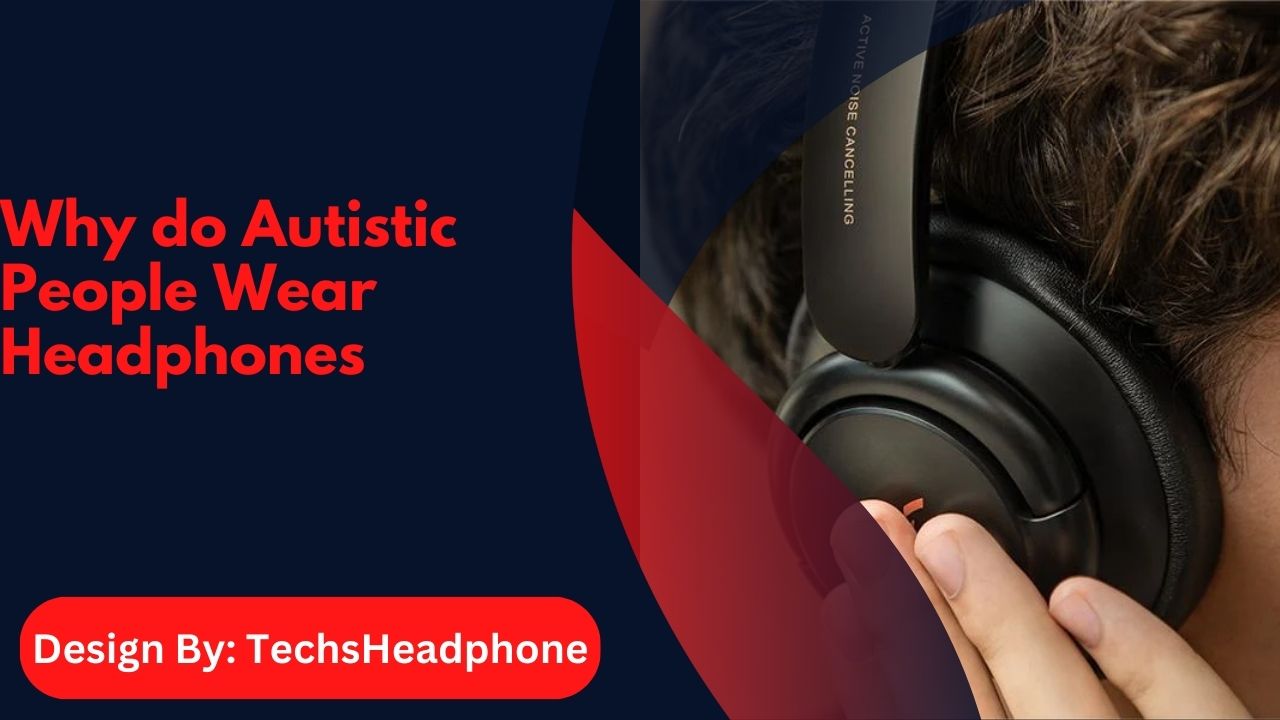JBL headphones cutting out can be due to weak Bluetooth signals, low battery, or device interference. Fix issues by checking connections, resetting, and ensuring compatibility.
If your JBL headphones keep cutting out, try a few things. Make sure they are fully charged and properly connected to your device. Weak Bluetooth signals or interference from other electronics can also cause problems. Check if there are any updates for your headphones. If the issue continues, try resetting them or reaching out to JBL support.
Experiencing interruptions with your JBL headphones can be really frustrating, especially when you’re trying to enjoy music, podcasts, or calls. Understanding why your headphones might keep cutting out and knowing how to fix these issues can make a big difference. This guide covers the common reasons for audio cutouts in both wired and Bluetooth headphones and provides simple solutions to keep your listening experience smooth.
If your JBL headphones are cutting out, it’s often due to signal interference or low battery. Start by fully charging them and minimizing the distance to your device to strengthen the Bluetooth connection. Avoid interference by turning off other wireless devices nearby. If problems persist, resetting the headphones or updating the firmware can help restore a stable connection.
Why Do My Wired Headphones Keep Cutting Out:
Wired headphones are typically more reliable than Bluetooth, but they can still face issues. Here’s why your wired headphones might be cutting out:
Loose Connection:

One of the most common reasons for sound cutouts in wired headphones is a loose connection. Check if the headphone jack is fully inserted into the device. Sometimes, just a slight pull or twist can cause a poor connection, leading to intermittent sound. Make sure the plug is securely connected and that the jack port on your device is clean and free of debris.
Damaged Cable:
Inspect the headphone cable for any visible signs of damage, such as fraying or kinks. Over time, cables can wear out, especially if they are bent frequently or pulled. Damaged cables can cause the sound to cut in and out or even stop altogether. If the cable is damaged, you might need to repair it or replace the headphones.
Dirty Jack Port:
Dirt and debris in the headphone jack can also affect the connection, leading to sound issues. Gently clean the jack port using a dry, soft cloth or a small, non-metallic brush. Be careful not to push dirt further inside or damage the port. Regularly cleaning the port can help maintain a good connection and prevent sound cutouts.
How to Fix Bluetooth Headphones Cutting Out:
Bluetooth headphones can experience various connectivity issues, leading to sound interruptions. Here’s how to address common problems:
Your Phone or Tablet is Too Far Away:
Bluetooth operates within a certain range, typically up to 30 feet (10 meters). If you move too far away from your device, the signal strength weakens, causing sound cutouts. To avoid this, keep your device within the recommended range. If you need to move around, try to stay within sight of your device or use a Bluetooth range extender.
Also read: How to Prevent Headphones from Smelling – 5 Effective Strategies!
You Have the Bluetooth Volume Turned Up Too High:
Pushing the Bluetooth volume to the maximum on both your device and headphones can sometimes cause audio issues. High volumes can cause distortion or cutouts. Try lowering the volume on both your headphones and device to see if it resolves the issue. It’s often best to keep the volume at a moderate level for optimal performance.
The Music App You’re Using is Buggy:
Sometimes the issue may not be with the headphones but with the music or streaming app you’re using. If the app has bugs or glitches, it can affect playback and cause interruptions. Close and restart the app, or try using a different app to see if the problem persists. Updating the app or reinstalling it might also help.
Common Culprits: Why Bluetooth Headphones Cut Out
Bluetooth headphones can cut out for several reasons. Understanding these can help you find solutions more effectively:
Weak Bluetooth Signal:
A weak Bluetooth signal is a common cause of sound cutouts. This can happen if there are obstacles between your headphones and your device, such as walls or large objects. Ensure that you are in an open area with minimal obstructions. Moving closer to your device or removing obstacles can improve the signal strength and reduce interruptions.
Interference From Other Wireless Devices:
Other wireless devices, such as Wi-Fi routers, microwaves, or cordless phones, can interfere with Bluetooth signals. This interference can cause your headphones to cut out or experience poor audio quality. Try turning off or moving away from other wireless devices to see if it improves the connection. Changing the channel on your Wi-Fi router might also help.
Body Blocking Signal:
Your body or other objects between your headphones and device can block the Bluetooth signal, causing interruptions. If you’re holding your device or have it in a pocket, try positioning it in a way that reduces interference. Moving around or adjusting your position might help maintain a stable connection.
Low Battery Power:
Low battery levels on your headphones can lead to connectivity issues and sound cutouts. Always make sure your headphones are fully charged before use. If your headphones have a low battery, charge them fully and see if the problem persists. Keeping your headphones charged will ensure consistent performance.
Advanced Troubleshooting Techniques:
If basic troubleshooting doesn’t resolve the issue, try these advanced techniques:
Reset Your Headphones:

Many Bluetooth headphones have a reset function that can help clear up connectivity issues. Refer to your user manual for instructions on how to reset your specific model. Resetting your headphones can fix glitches and restore a stable connection.
Update Firmware:
Firmware updates can improve performance and fix bugs. Check the manufacturer’s website or app for any available updates for your headphones. Keeping your firmware up to date can resolve connectivity issues and enhance overall functionality.
Check for Device Compatibility:
Ensure that your device and headphones are compatible with each other and have the latest software updates. Incompatible devices or outdated software can cause connectivity issues. Updating both your device and headphones to the latest versions can improve compatibility and performance.
FAQ’s:
1. Why do my JBL headphones keep cutting out?
Common causes include weak Bluetooth signal, low battery, and interference from other wireless devices.
2. How can I fix wired headphones that keep cutting out?
Ensure the connection is secure, check for cable damage, and clean the headphone jack.
3. What should I do if my Bluetooth headphones keep cutting out?
Stay within the Bluetooth range, lower the volume, and ensure no other devices are causing interference.
4. How can I improve the Bluetooth signal for my headphones?
Move closer to your device, remove physical obstructions, and avoid other wireless devices that might cause interference.
5. What are advanced troubleshooting steps for cutting out issues?
Try resetting your headphones, updating their firmware, and verifying device compatibility.
Conclusion:
In conclusion, JBL headphones cutting out can often be attributed to weak Bluetooth signals, low battery, or interference from other devices. By ensuring a secure connection, managing battery levels, and minimizing signal interference, you can enhance your listening experience. If basic fixes don’t work, try advanced troubleshooting like resetting your headphones or updating firmware. Addressing these issues will help you enjoy uninterrupted audio and make the most of your headphones.